Installation Guide

Download the installer (.msi) from Gumroad or from this page and double-click on the file (most likely in your downloads folder) to begin installation.
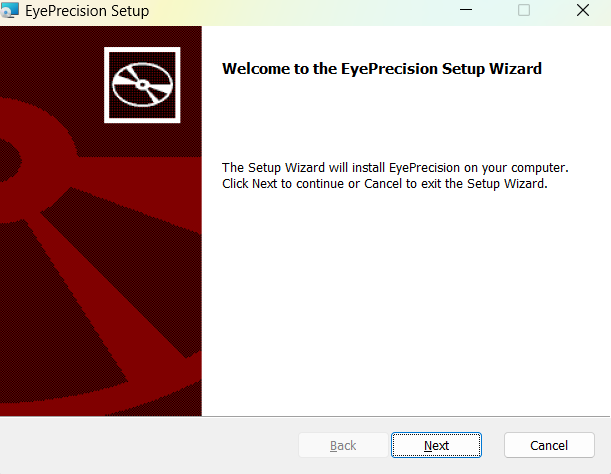
Follow the on-screen instructions, the installation process will take a couple of minutes.
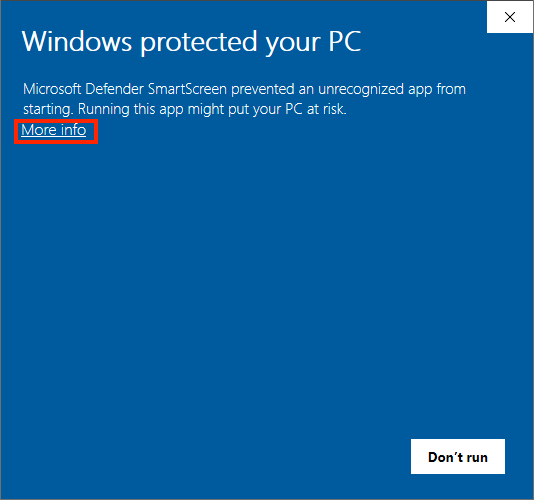
If a window appears warning that the publisher is unrecognised, click "More Info" and then "Run Anyway" to continue with installation.
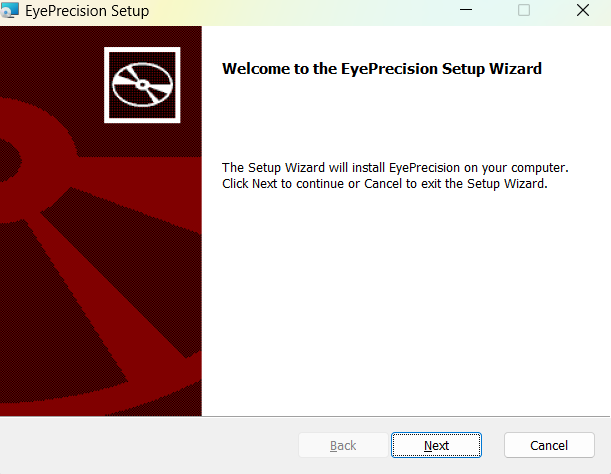
After installation is completed you can open the app from the windows Start Menu.
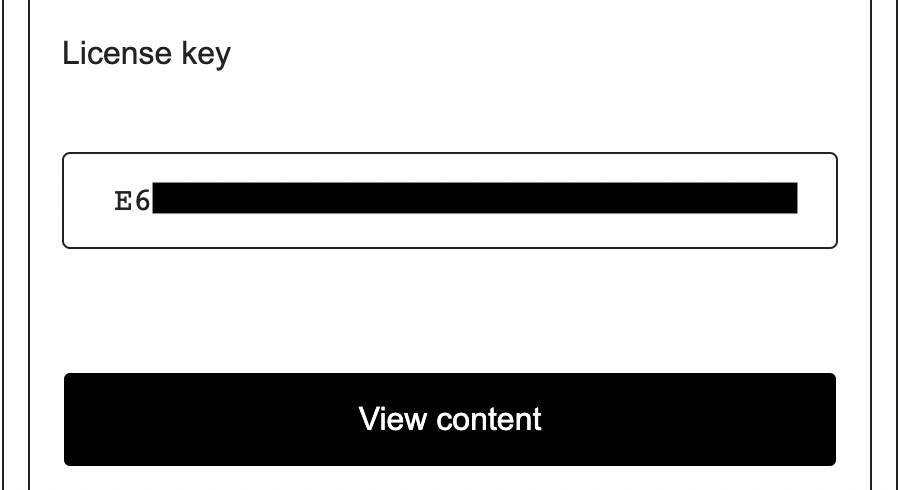
You'll need to provide the license key the first time you run the app. This is purchased via Gumroad, and will have been provided when you bought the app, and have been sent to you by email.
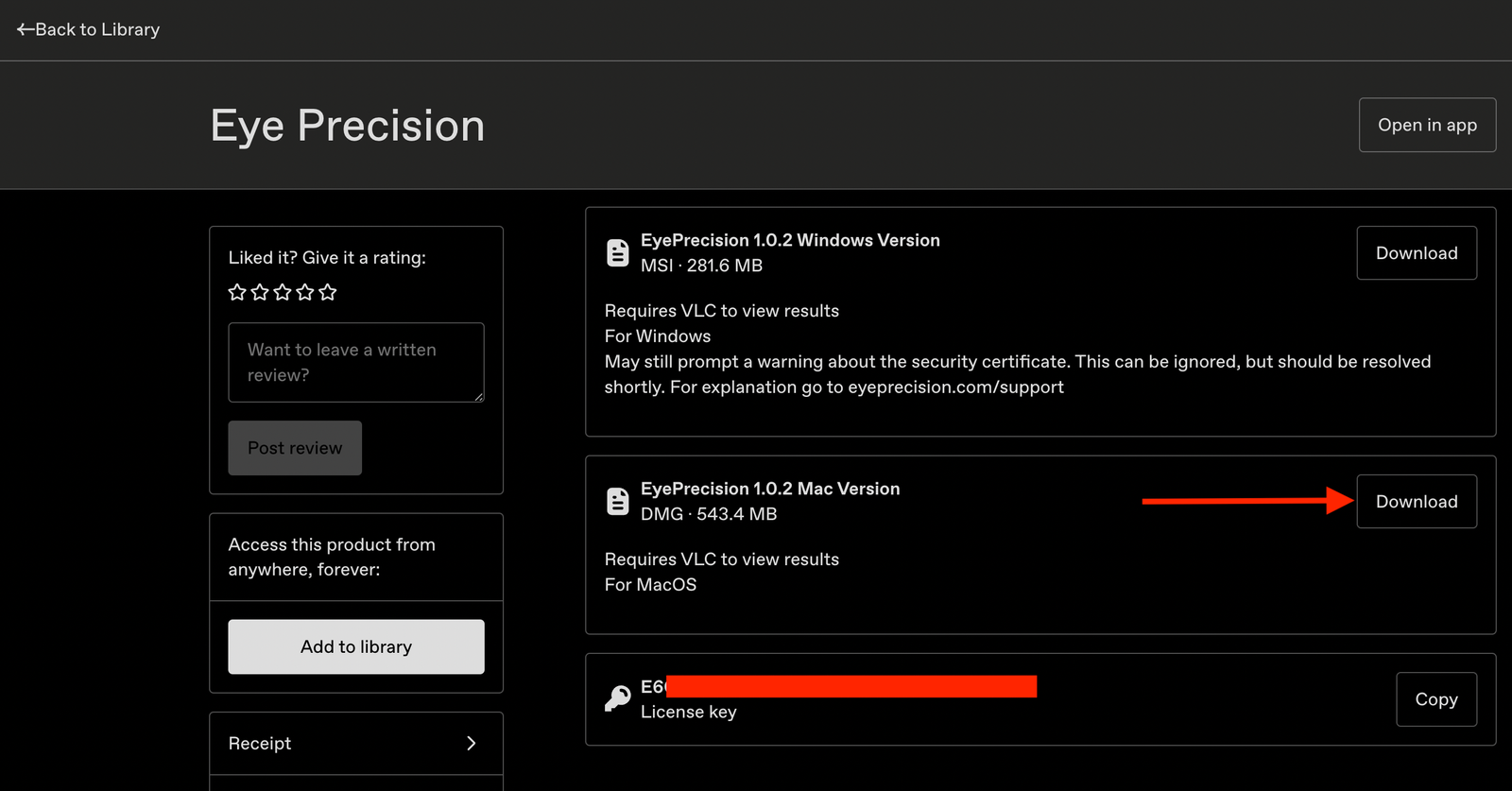
After purchase, download the installer (.dmg) from Gumroad (if you've downloaded it in the past, you can access it with the "View Content" button sent by Gumroad).
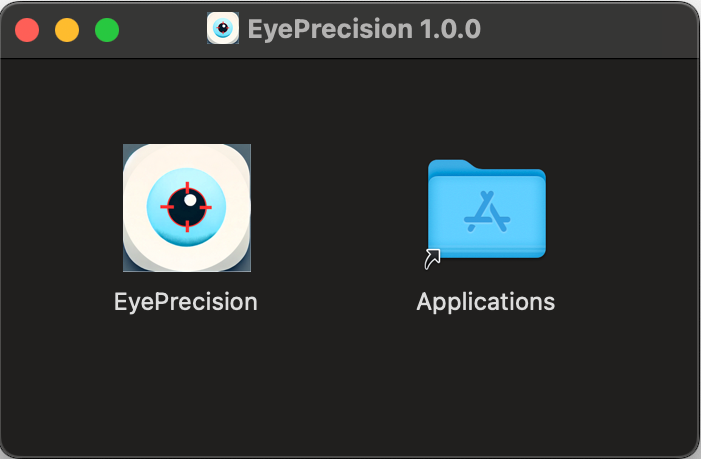
Drag the app to your Applications folder.
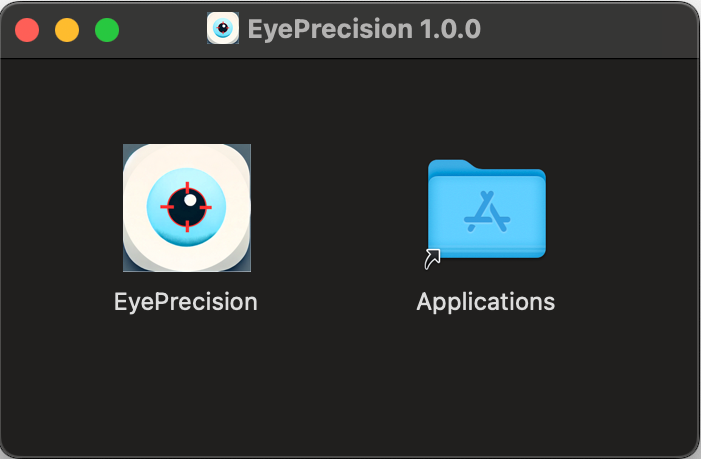
After installation the app is accessable under Finder > Applications, or by opening Spotlight search and typing in Eye Precision.
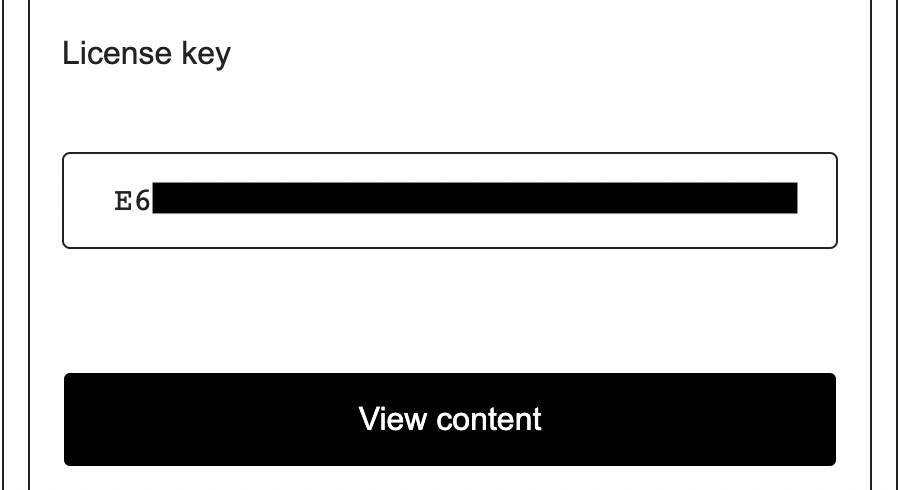
When the app first launches, enter your license key provided by Gumroad. This should also be in your email.